Introduction
PDF annotations became the
natural way to amend existing PDF documents, be it reviewer’s notes, stamps or
just custom images like approval marks. Natively supported they provide an easy
and intuitive solution for collaboration.
Some PDF viewing programs provide
support for annotations, but when it comes to custom software solutions it’s sometimes
needed to create specifically designed viewer control with annotations support.
In this article we’ll show some
highlights from the Wpf Pdf Viewer sample, giving you an idea of how it could
look like to implement such a thing on your own. The sample uses two products:
Apitron PDF Rasterizer for .NET for rendering and Apitron PDF Kit for .NET for
PDF manipulation. It’s not a complete solution, however it may be a good base
for starting yours. The complete code sample can be downloaded from our github repo, it’s
called WpfPdfViewer.
The code
Our application’s layout
resembles a typical viewing application with navigation tab on the left and
page area on the right. There’s a toolbar with commands for adding various
annotations and saving the final result. See the image below:
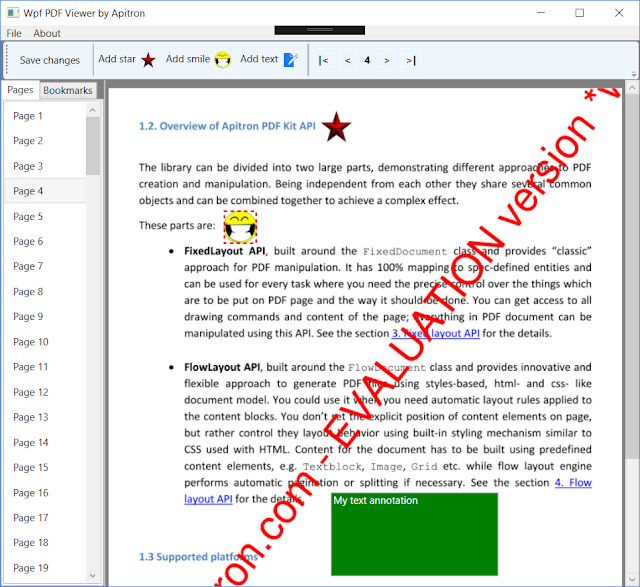 |
|
Pic. 1 Wpf PDF Viewer based on Apitron
components
|
As it can be seen, it supports
bookmarks and adding of several annotation types. Technically “smile” and “star”
annotations are implemented using RubberStampAnnotation
and use images, while the green one is a FreeTextAnnotation.
These terms are from PDF specification and you’ll find all the technical details
there if needed. Our API follows this specification closely, so it won’t be a
problem to find a match between them. You can drag items and also edit the
text. Selected one will be highlighted with the red animated border.
Core class here is a DocumentViewModel, it serves as a binding
source in many places across the main window. Since we use MVVM, all other
classes like PageViewModel and AnnotationViewModel are used to provide
access to relevant page and annotation properties as well.
Navigation is implemented using
Document’s class Navigator object; it’s related to Apitron PDF Rasterizer API
and is provided to facilitate navigation implementation in custom viewers. Custom view models are created
for star, smile and text annotations. They can be found in Annotations subfolder of the solution. When you click “Save changes” the
document becomes saved and reloaded showing newly added annotations.
Sample code for creating the “star”
annotation:
Annotation starAnnotation = new RubberStampAnnotation(new Boundary(10, 400, 50, 440),
AnnotationFlags.Default);
FixedContent fixedContent = new FixedContent("ap01", new Boundary(0, 0, 40, 40));
fixedContent.Content.AppendImage("star", 0, 0, 40, 40);
starAnnotation.Appearance.Normal = fixedContent;
this.document.NativePage.Annotations.Add(starAnnotation);
Here we create an annotation
object, set its appearance and add to the FixedDocument instance. The name “star”
used for adding image is the name of the registered PDF resource, see the
constructor of the MainWindow where such objects are registered.
The complete code sample can be
downloaded from our github
repo.
Summary
Custom PDF viewer capable of
handling things like annotations can be easily created using our PDF components
- Apitron PDF Kit and Apitron PDF Rasterizer. Surely,
it becomes a PDF editor at some point, and as our components are available for
many platforms like iOS and Andoid (via Xamarin), .NET, MONO, Windows Runtime,
Windows Phone you can create cross platform apps with built-in PDF editors
targeting all of them using the same code and same API.
No comments:
Post a Comment