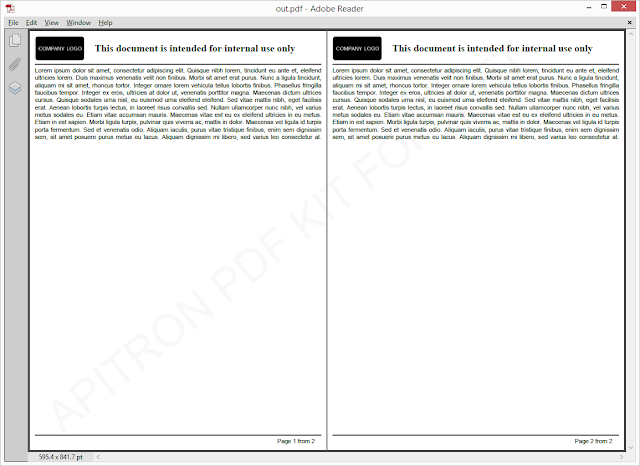Introduction
Many custom workflows which are
in use in small and big companies implement incoming PDF documents processing
and stamping for tracking, archiving, and later use. These docs can be of any
origin: received by emails, scanned by the personnel from hard copies etc.
Manual processing takes
significant amount of time, and in this article we’ll show how to speed up this
process by creating an app for automatic PDF page resizing and stamping.
The app
Consider the following simple
program:
namespace ResizeAndStampPDF
{
class Program
{
static void Main(string[] args)
{
if (args != null && args.Length > 0)
{
string destinationPath =
System.IO.Path.GetFileNameWithoutExtension(args[0]) + "_stamped.pdf";
PageStamper.Stamp(args[0],destinationPath,"FF6173","949124","Approved");
Process.Start(destinationPath);
}
}
}
}
It uses the
PageStamper.Stamp() method to perform the stamping task by passing doc’s
attributes. This class uses
Apitron
PDF Kit .NET component and also demonstrates its Fixed and Flow layout APIs
in action (see this
blog
post to read about the difference between them). See the next section for
the details.
PDF Stamping implementation
Class PageStamper listed below transforms the
page by expanding it down and adding a stamp onto this area.
/// <summary>
/// Resizes PDF page and adds custom stamp at the bottom.
/// </summary>
static class PageStamper
{
private const int stampHeight = 36;
private const int sectionMargin = 40;
public static void Stamp(string sourcePath, string destinationPath, string branchNo,
string incomingNo, string documentStatus)
{
// open
file
using (Stream stream = File.Open(sourcePath, FileMode.Open, FileAccess.ReadWrite))
{
// load
pdf document from stream
using (FixedDocument originalDoc = new FixedDocument(stream))
{
int pageNumber = 1;
//
process pages
foreach (Page page in originalDoc.Pages)
{
// append the required stamp
Section stampSection =
CreateStampSection(page, branchNo, incomingNo,
documentStatus,
pageNumber++);
// resize the page
ResizePage(page);
// save state to avoid any problems with possible graphics
state change
page.Content.SaveGraphicsState();
// apply transformations to properly position the stamp
ApplyTransformations(page,
stampSection);
// add section object to the page
page.Content.AppendContentElement(stampSection,
stampSection.Width.Value, stampSection.Height.Value);
//
restore the original state
page.Content.RestoreGraphicsState();
}
//
save changes to PDF
using (Stream outputStream = File.Create(destinationPath))
{
originalDoc.Save(outputStream);
}
}
}
}
/// <summary>
/// Resizes PDF page, taking into account its rotation
property.
/// </summary>
/// <param
name="page"></param>
private static void ResizePage(Page page)
{
Boundary mediaBox = ResizeBoundary(page.Boundary.MediaBox,
page.Rotate);
page.Resize(new PageBoundary(mediaBox));
}
private static Section CreateStampSection(Page page, string branchNo, string incomingNo,
string documentStatus, int pageNumber)
{
//
create section content element and set its size
Section stampSection = new Section();
stampSection.Height = stampHeight;
if(page.Rotate == PageRotate.Rotate0 || page.Rotate == PageRotate.Rotate180)
{
stampSection.Width =
page.Boundary.MediaBox.Width - sectionMargin;
}
else
{
stampSection.Width =
page.Boundary.MediaBox.Height - sectionMargin;
}
//
create grid element
Grid grid = new Grid(Length.Auto,Length.Auto,Length.Auto,Length.Auto,Length.Auto);
grid.Font = new Font(StandardFonts.HelveticaBold,
12);
grid.Color = RgbColors.Red;
grid.InnerBorderColor = RgbColors.Red;
grid.InnerBorder = new Border(1);
grid.Width = Length.FromPercentage(100);
// add
header row
grid.Add(new GridRow( new TextBlock("Page #"),
new TextBlock("Branch #"),
new TextBlock("Incoming Doc #"),
new TextBlock("Document
Status#"),
new TextBlock("Date"))
{ Align = Align.Center });
// add
data row
grid.Add(new GridRow( new TextBlock(pageNumber.ToString()),
new TextBlock(branchNo),
new TextBlock(incomingNo),
new TextBlock(documentStatus),
new TextBlock(DateTime.Now.ToString("dd/MM/yyyy")))
{ Align = Align.Center });
stampSection.Add(grid);
return stampSection;
}
/// <summary>
/// Applies transformations to generated content considering initial
page rotation.
/// </summary>
/// <param
name="page">The page to transform.</param>
/// <param
name="section">Section used </param>
private static void ApplyTransformations(Page page, Section section)
{
switch (page.Rotate)
{
case PageRotate.Rotate90:
{
page.Content.SetRotate(Math.PI/2.0f);
//
set current position on page
page.Content.Translate((page.Boundary.MediaBox.Height
-section.Width.Value)/2.0,
-page.Boundary.MediaBox.Right);
break;
}
case PageRotate.Rotate180:
{
page.Content.SetRotate(Math.PI);
//
set current position on page
page.Content.Translate(
-page.Boundary.MediaBox.Width
+
((page.Boundary.MediaBox.Width - section.Width.Value)/2.0),
-page.Boundary.MediaBox.Height);
break;
}
case PageRotate.Rotate270:
{
page.Content.SetRotate(-Math.PI/2.0f);
//
set current position on page
page.Content.Translate(
-page.Boundary.MediaBox.Height +
(page.Boundary.MediaBox.Height - section.Width.Value)/2.0,
page.Boundary.MediaBox.Left);
break;
}
case PageRotate.Rotate0:
default:
{
//
set current position on page
page.Content.Translate((page.Boundary.MediaBox.Width
- section.Width.Value)/2.0,
page.Boundary.MediaBox.Bottom);
break;
}
}
}
/// <summary>
/// Resizes passed boundary if it's not null, otherwise returns
null.
/// </summary>
/// <param
name="boundary">Boundary to resize.</param>
/// <param
name="rotation">Page rotation.</param>
/// <param
name="heightDelta">The height delta,
defaut is 36.</param>
/// <returns>New boundary the <paramref
name="boundary"/> is not null,
otherwise null.
</returns>
private static Boundary ResizeBoundary(Boundary boundary, PageRotate rotation,
double heightDelta = stampHeight)
{
if (boundary == null)
{
return null;
}
switch (rotation)
{
case PageRotate.Rotate90:
return new Boundary(boundary.Left, boundary.Bottom, boundary.Right +
heightDelta,
boundary.Top);
case PageRotate.Rotate180:
return new Boundary(boundary.Left, boundary.Bottom, boundary.Right,
boundary.Top +
heightDelta);
case PageRotate.Rotate270:
return new Boundary(boundary.Left - heightDelta, boundary.Bottom,
boundary.Right +
heightDelta, boundary.Top);
case PageRotate.Rotate0:
default:
return new Boundary(boundary.Left, boundary.Bottom - heightDelta,
boundary.Right,
boundary.Top);
}
}
}
The resulting document, transformed by the code above, looks
as follows:
 |
Pic. 1 Transformed PDF document with stamp
|
Conclusion
This sample shows how to combine
fixed and flow layout API together and get the best form both. We open the
document using Fixed layout API and add a Section content element from Flow
layout API after resizing. It helps us to quickly generate the stamp grid, and
avoid many manual drawing operations.
The actual resizing magic happens
in Page.Resize() method which
repositions the content according to its initial state.
This project is a small demo of
what
Apitron PDF Kit for .NET
can do with PDF and if you’d like to know more, then our
free
book is at your service. The complete code for this example can be found in
our
GitHub repo.
Downloadable version of this article can be found by the following
link [PDF].